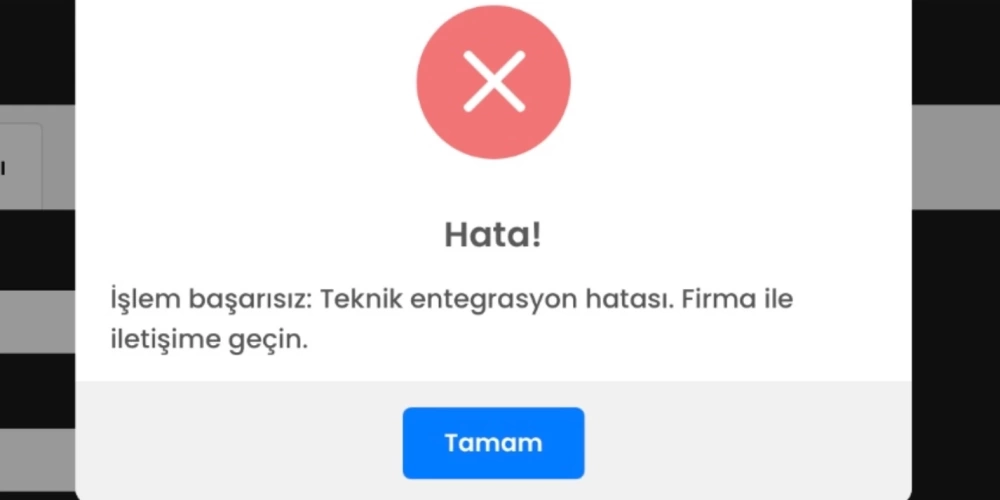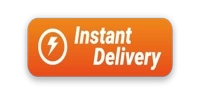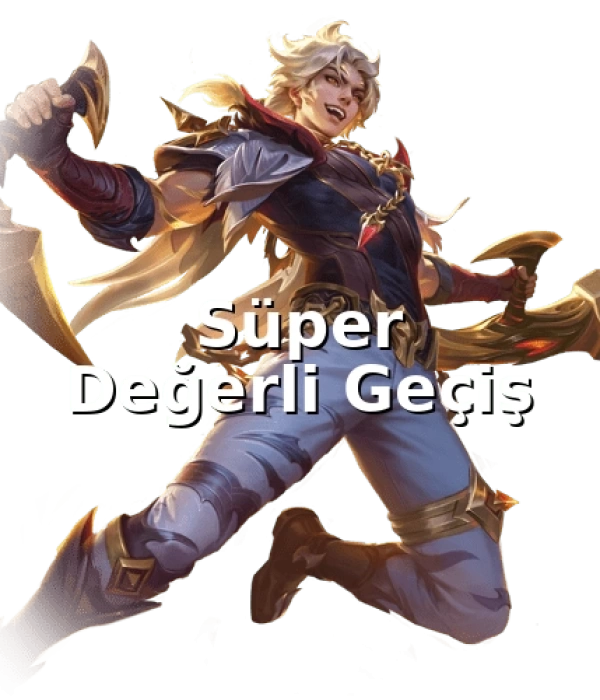English
USD - Dolar
NEWSCOMMENTCONTACT
TRY - Türk Lirası
USD - Dolar
EUR - Euro
CHF - İsviçre Frangı
GBP - İngiliz Sterlini
GR - Gram Altın
RUB - Rus Rublesi
CAD - Kanada Doları
AUD - Avustralya Doları
DKK - Danimarka Kronu
SEK - İsveç Kronu
KWD - Kuveyt Dinarı
NOK - Norveç Kronu
SAR - Suudi Arabistan Riyali
JPY - Japon Yeni
BGN - Bulgar Levası
RON - Rumen Leyi
IRR - İran Riyali
CNY - Çin Yuanı
PKR - Pakistan Rupisi
QAR - Katar Riyali
KRW - Güney Kore Wonu
AZN - Azerbaycan Yeni Manatı
AED - Birleşik Arap Emirlikleri Dirhemi
- ALL CATEGORİES
 Steam Wallet Code
Steam Wallet Code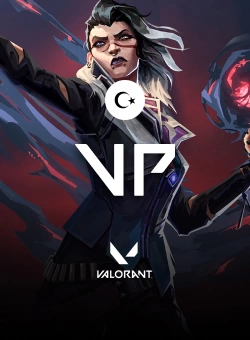 Valorant Points
Valorant Points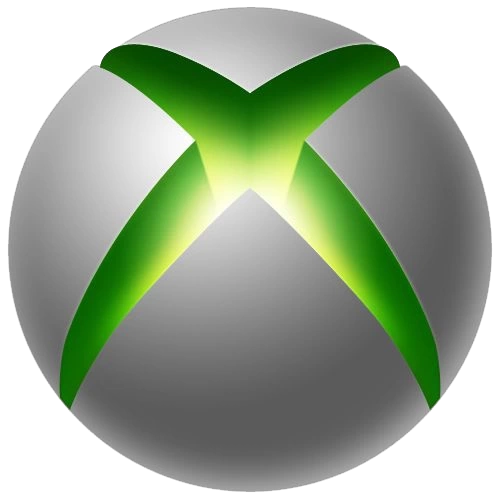 Xbox Game Pass
Xbox Game Pass Riot Points
Riot Points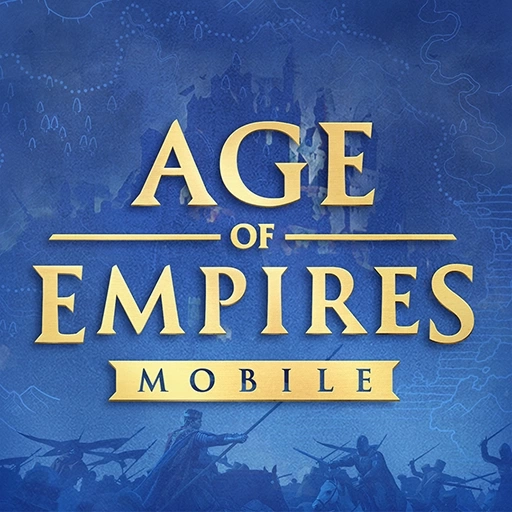 Age of Empires Coins
Age of Empires Coins Mobile Legends Diamonds
Mobile Legends Diamonds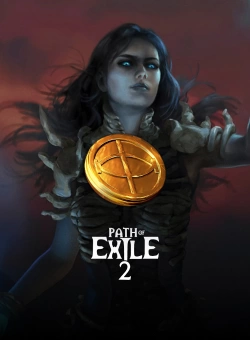 Path of Exile 2 Softcore
Path of Exile 2 Softcore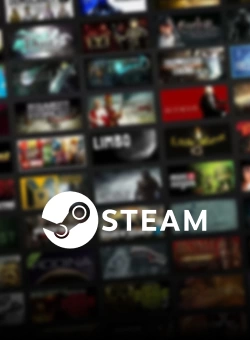 Steam Games
Steam Games Honkai: Star Rail Dream Shard
Honkai: Star Rail Dream Shard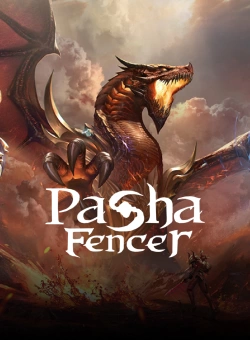 Pasha Fencer Diamonds
Pasha Fencer Diamonds Lords Mobile Diamonds
Lords Mobile Diamonds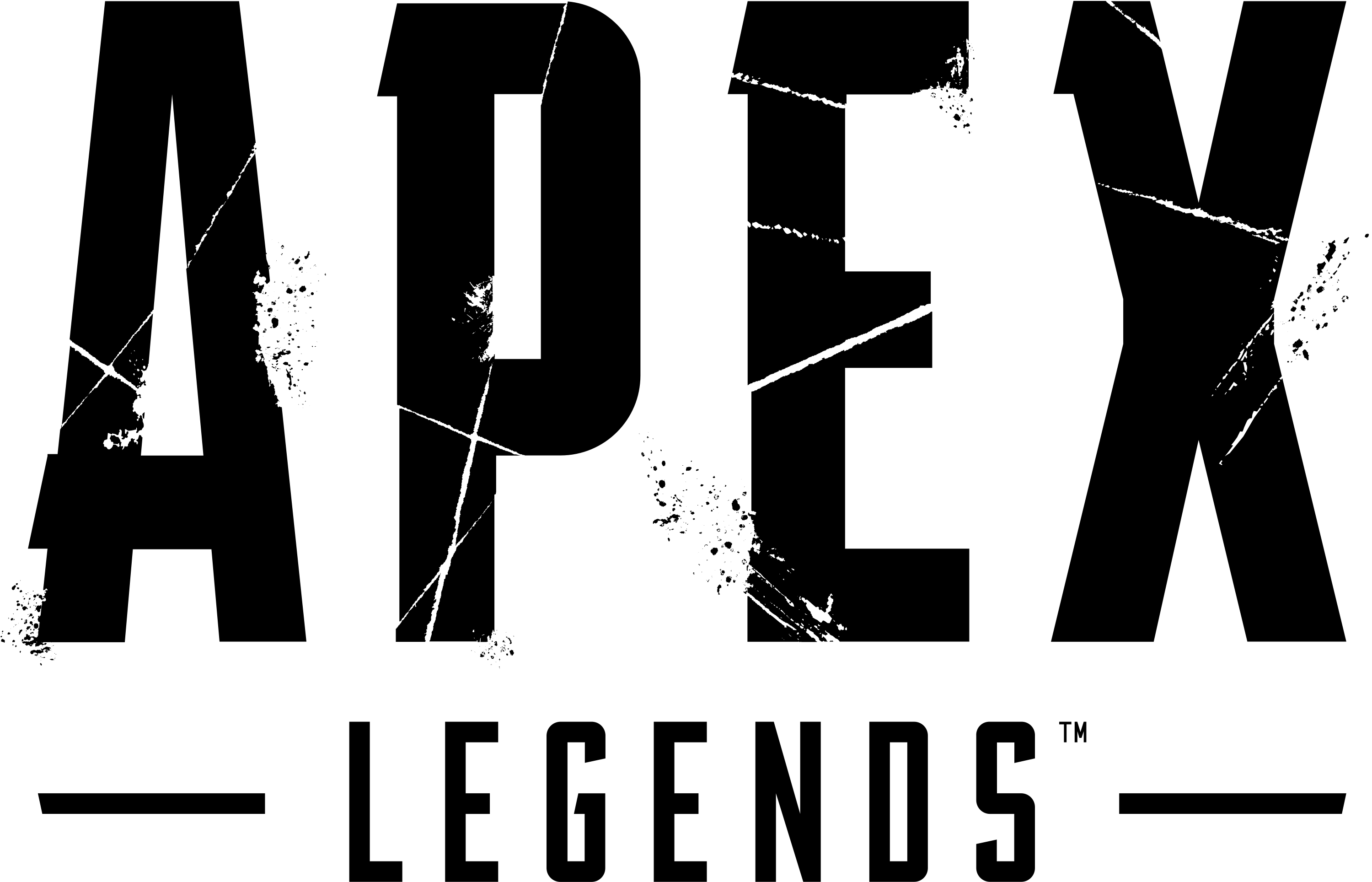 Apex Legends Coins
Apex Legends Coins XBox One Games
XBox One Games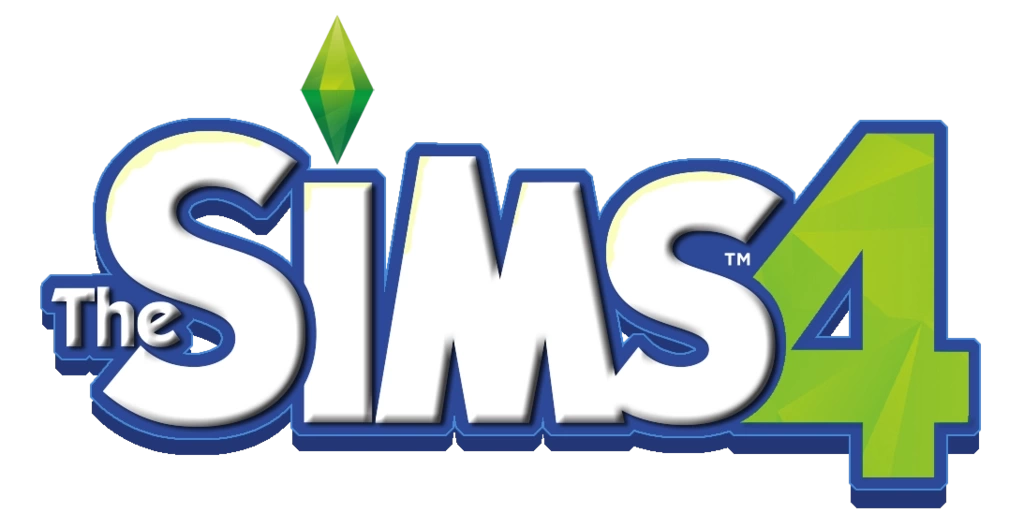 Sims 4
Sims 4 Whiteout Survival
Whiteout Survival Riot Games
Riot Games Fc 25 Steam
Fc 25 Steam Xbox TL
Xbox TL FC Mobile Points
FC Mobile Points Valorant Points
Valorant Points- See all
 STEAM WALLET CODE
STEAM WALLET CODE
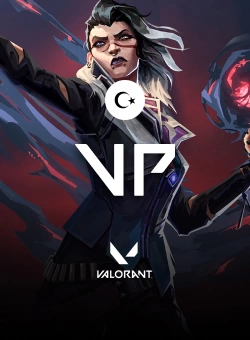 VALORANT POİNTS
VALORANT POİNTS
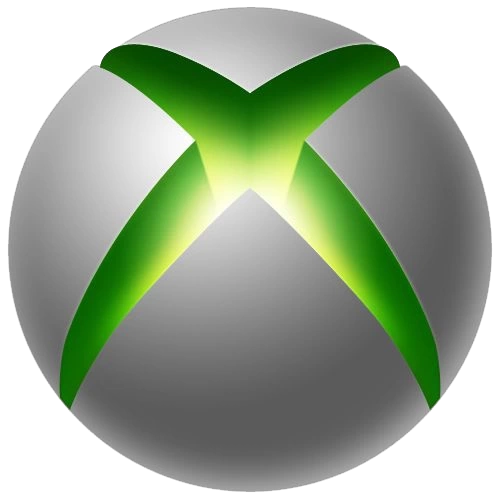 XBOX GAME PASS
XBOX GAME PASS
 RİOT POİNTS
RİOT POİNTS
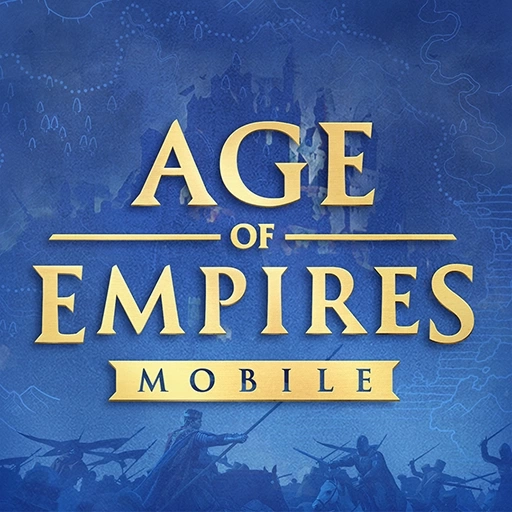 AGE OF EMPİRES COİNS
AGE OF EMPİRES COİNS
 MOBİLE LEGENDS DİAMONDS
MOBİLE LEGENDS DİAMONDS
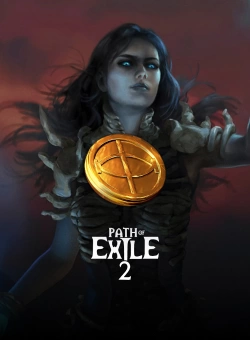 PATH OF EXİLE 2 SOFTCORE
PATH OF EXİLE 2 SOFTCORE